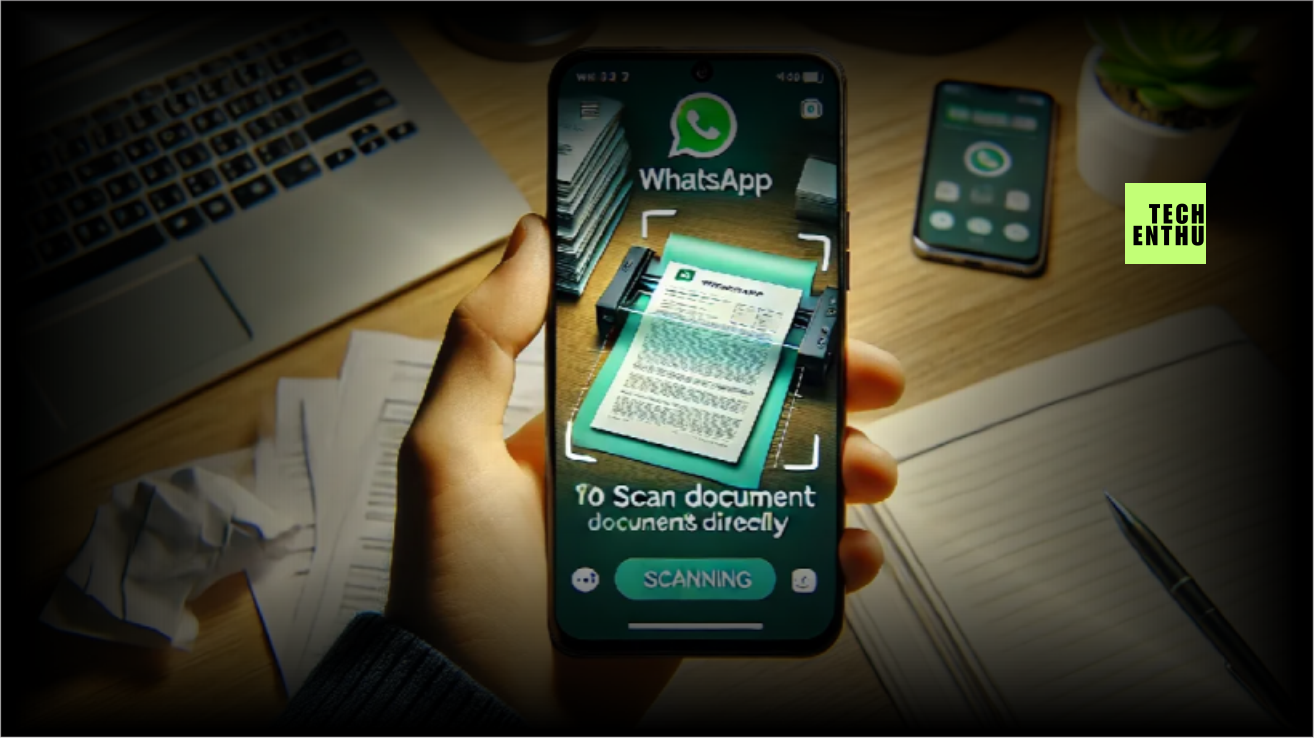Did you know WhatsApp has its document scanner built into the app? The WhatsApp document scanner makes it easy to scan documents using WhatsApp without needing third-party tools.
When scanning documents on WhatsApp iPhone, this feature allows you to digitize paperwork in moments. From receipts to important forms, the WhatsApp document scanning tool is convenient for personal and professional use.
What is WhatsApp Document Scanner
WhatsApp’s Document Scanner is a built-in feature that allows users to scan physical documents, receipts, or notes directly within the app. It converts scanned items into high-quality digital PDFs or images, ready to be sent as messages.
This eliminates the need for third-party scanning apps, offering a simple and secure way to digitize and share documents instantly.
Key Features of WhatsApp’s Built-in Scanner
- Easy to Use: You can scan documents directly within the WhatsApp app without needing other tools.
- Save as PDF: Turn scanned documents into PDF files for quick sharing.
- Scan Multiple Pages: Combine several scanned pages into one file.
- Clear Scans: Produces high-quality scans that are sharp and easy to read.
- Edit Scans: Crop, rotate, and adjust your scans to make them look perfect.
- Secure Sharing: Your documents are safe with WhatsApp’s end-to-end encryption.
- Works Everywhere: Available on your smartphone (iPhone for now), making it accessible for everyone.
- Quick Sharing: Send your scanned documents to friends, groups, or contacts instantly.
- No Internet Needed: Scanning works even when you’re offline.
- Completely Free: It’s part of WhatsApp, so you don’t have to pay anything extra to use it.
How to Use WhatsApp Document Scanner: Step-by-Step Guide
The WhatsApp document scanner tutorial explains how to make the most of the WhatsApp built-in scanner to digitize your files. Learn how to scan documents using WhatsApp efficiently with these steps:

Step 1: Open WhatsApp and Start a Chat
Launch WhatsApp on your phone.
Open the chat of the person or group you want to send the document to, or create a new chat.
Step 2: Access the Attachments Menu
In the chat, tap the attachment icon (the paperclip icon) next to the text input field.
You will see options like Camera, Gallery, Document, etc.
Step 3: Choose ‘Document’
Select the Document option.
WhatsApp will open a file manager interface, but at the top, you’ll also see a Scan button. Tap it.
Step 4: Scan the Document
WhatsApp will activate your phone’s camera and switch to scanning mode.
Align your document within the camera frame. WhatsApp will automatically detect the edges of the document and highlight them.
If necessary, adjust the positioning slightly until the edges are fully detected.
Step 5: Adjust the Scan
Once the document is detected, WhatsApp will present the scan with options to adjust its quality.
You can crop the image, rotate it, or adjust the color to enhance clarity.
After adjustments, tap Done.
Step 6: Send the Scanned Document
After you’ve completed the scan, WhatsApp will convert the image to a PDF.
You can add a caption if needed and then tap the Send button.
Why Use WhatsApp Scanner Instead of Other Apps
Using WhatsApp’s built-in QR code scanner is safer, easier, and more reliable than third-party apps. Here’s why:
- Better Security: WhatsApp’s scanner keeps your data private and secure because it doesn’t share information with outside apps.
- Simple and Easy to Use: It works directly within WhatsApp, making it quick and hassle-free to link devices, join groups, or use WhatsApp Web.
- No Extra Permissions Needed: Unlike other apps that ask for access to your camera and personal data, WhatsApp uses the permissions you’ve already set.
- Always Reliable: WhatsApp regularly updates its scanner, ensuring it works smoothly and correctly every time.
- No Ads or Costs: The built-in scanner is completely free and doesn’t show annoying ads like some third-party apps do.
By using WhatsApp’s scanner, you get a secure, easy, and ad-free experience that’s designed to work perfectly with the app.
Conclusion
WhatsApp’s built-in document scanner combines simplicity and convenience, making it a go-to tool for anyone needing quick scans on the go. Whether you’re scanning a receipt, sending a signed contract, or sharing notes, WhatsApp has you covered.
By leveraging this feature, you can save time, enhance productivity, and keep all your tasks within one app.
WhatsApp says it is gradually rolling out the new feature, so it may take some time before the new option is available on your device. Also, it is still unclear if and when the functionality will be available on Android devices, so users will have to resort to third-party apps in the meantime.
Ready to try it out? Learn how it compares to other apps like Telegram in our detailed guide: WhatsApp vs Telegram.
Frequently Asked Questions (FAQs)
Can I scan multiple pages with WhatsApp’s document scanner?
Yes, WhatsApp allows you to scan multiple pages and send them as a single PDF.
Is the document scanner available on WhatsApp Web or Desktop?
No, this feature is currently only available on the mobile version (iPhone only) of WhatsApp.
Can I edit the scanned document after scanning it?
WhatsApp allows basic adjustments such as cropping and rotating, but there are no advanced editing options after scanning.
How can I improve the scan quality?
Make sure the document is well-lit, and the edges are clearly visible for WhatsApp’s automatic detection feature to work best.
Can I scan receipts and send them via WhatsApp?
Yes, WhatsApp’s scanner can handle receipts, invoices, and other similar documents efficiently.